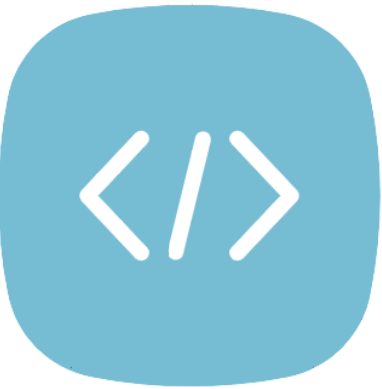This Content Is Only For Subscribers
– Embed a youtube video in html
Adding a YouTube video to your website is a simple way to make your content more engaging and interactive. It’s quick, easy, and doesn’t require advanced HTML skills.
Start by finding the video you want to share on YouTube. Once you’ve chosen the video, click the “Share” button below it. From the options that appear, select “Embed.” YouTube will provide you with a code snippet that looks something like this:
<iframe width="560" height="315" src="https://www.youtube.com/embed/4N1T4fRqC7Q?si=2lZNHvF9j_B0Z0tN" allowfullscreen></iframe>
Copy this code and paste it into your HTML file wherever you want to embed the youtube video. This could be within an article, on a specific page, or even on your homepage.
If you are just testing try our Free Online HTML editor

Save the file and open it in your browser to see the embedded video in action. It’s as simple as that! With this method, you can easily add multimedia content to your website, making it more dynamic and interesting for visitors.
Now when you know how to add youtube videos in html, why don’t you check out our other articles here.