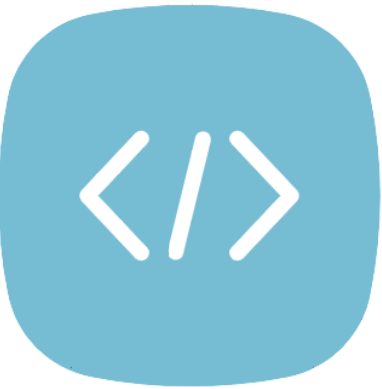Buttons are a key part of any website, whether you’re building a simple form, a call-to-action (CTA), or a stylish menu. The secret to creating a button that fits your website is making it blend seamlessly with your design. Here’s how you can create one in HTML and style it to match your site’s aesthetic.
Start with a basic button like this:
<button class="custom-button">Click Me!</button>
Now we could go directly over to styling but lets prepare first.
You should start by looking at the colors of your website – find a color that blends in but is still visible. Think about how big do you want the button? Should it be round or squared?
After this we are ready to style.
You can set your background color with the “background-color” property and the text color with the “color” property – like this:
.custom-button {
background-color: #4caf50; /* Button color */
color: white; /* Text color */
}
We can then change the font-size, border and the padding like this:
.custom-button {
background-color: #4caf50; /* Button color */
color: white; /* Text color */
padding: 10px 20px; /* Padding */
border: 2px solid #347836; /* Change the value to "none" if you don't want a border */
border-radius: 5px; /* Rounded corners - increase to round the button even more */
font-size: 16px; /* Text size */
}
Now the last thing we should do is add a hover effect. To change the background color smoothly when we hover we can use the css “:hover” pseudo-class and the “transition” property – like this:
.custom-button {
background-color: #4caf50; /* Button color */
color: white; /* Text color */
padding: 10px 20px; /* Padding */
border: 2px solid #347836; /* Change the value to "none" if you don't want a border */
border-radius: 5px; /* Rounded corners - increase to round the button even more */
font-size: 16px; /* Text size */
transition: background-color 0.3s ease; /* Smooth hover effect */
}
.custom-button:hover {
background-color: #437d46; /* Hover color */
}
And this is the result: